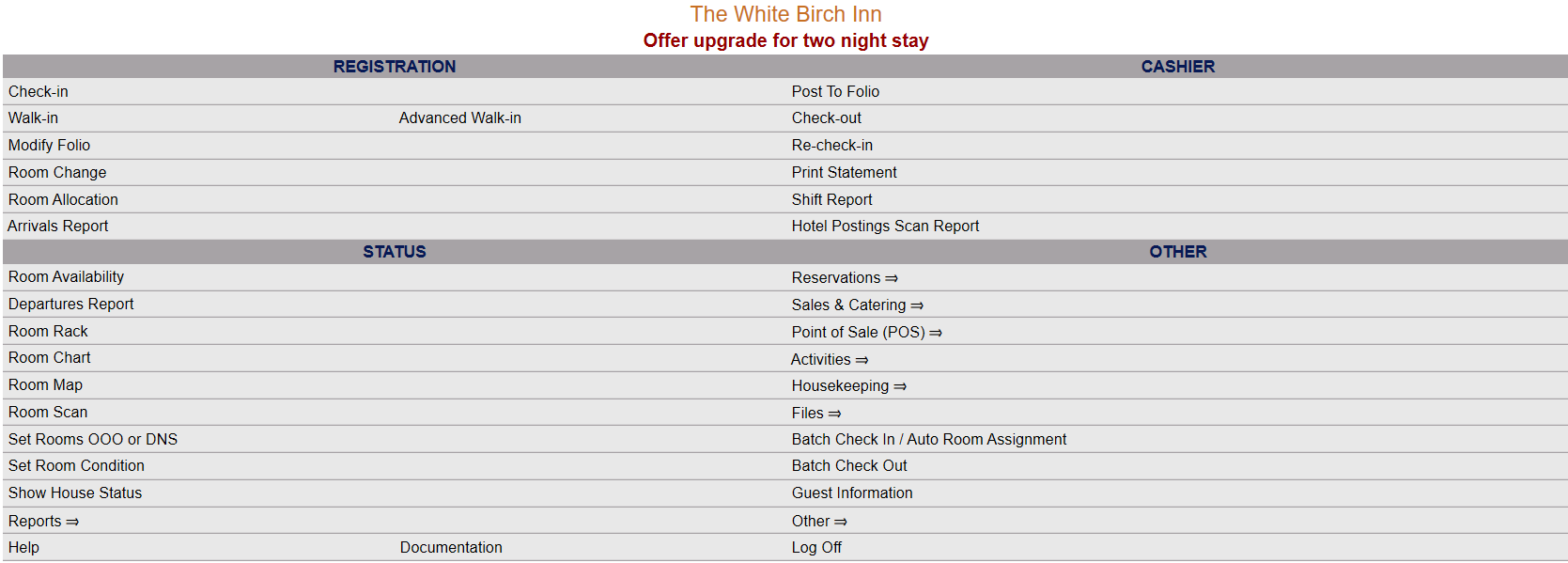Accounting Menu - Overview
Skyware has an
Accounts Receivable system that allows Properties to set up direct
bill accounts, close out payments to these direct bill accounts, send
invoices, and keep track of direct bill payments. The Accounting menu is split into two sections, General and Reports, with the general section providing features that allow you to create accounts receivable (A/R) accounts (an account for a person or company that has set up direct billing at your property), view a listing of any A/R accounts currently at your Property, configure cutoff dates and aging parameters for outstanding A/R account balances, view account's invoices, (both paid and outstanding), and apply payments to invoices. The Reports section allows you to print invoices
or account statements, generate an accounts receivable aging report and an A/R posting scan report (showing any postings that are Accounts Receivable Postings (to an A/R#) for the specified dates/criteria).
The Accounting Menu screen will open when accessed.
The Accounting Menu is divided into two sections, General and Reports.
General Section
Accounts Receivable Accounts: An Accounts Receivable account is an account for a person or company (a guest/company information
record) that has set up direct billing at your property. Guests can
charge rooms, services, and other amenities at the property to their A/R account and be billed for the charges. A/R accounts can be associated with a Guest
Record or can be added to existing Group or Company records. Use this command to create an Accounts Receivable (A/R) account or view the details of an existing A/R account.
Accounts Receivable Invoices (all): Opens the Invoice Maintenance
Screen showing any invoices generated for your A/R accounts listed on the left, and details of any selected invoice on the right. Invoice details may be displayed, including account numbers and company names, all transactions (including payments and adjustments) currently associated with this invoice, and if the invoice has been printed or closed (and when). Transactions may be added automatically or manually to an invoice from this screen, and individual invoices printed.
Accounts Receivable Invoices (with balance): Opens the Invoice Maintenance
Screen showing any invoices generated for your A/R accounts with outstanding balances listed on the left, and details of any selected invoice on the right, in the same way the Accounts Receivable Invoices (all) screen does. However, this screen will NOT show any invoices generated that have a 0.00 balance.
Accounts Receivable List: This command generates a report listing all of the Accounts Receivable Accounts or Travel Agent
Accounts in the system. It can be printed in A/R number order or
Company Name order.
Accounts Receivable Configuration: Opens the Accounts Receivable Configuration screen, which allows you to configure cutoff dates and aging parameters for outstanding A/R account balances. When you close out an invoice, the invoice is generated using whatever currently existing unpaid charges are on the account, and sent to the client. Any charges incurred after the closeout date start a new
invoice for the next billing period. When the night
audit runs for the last day of the month or the first day of the month (depending the configuration), all outstanding
invoices are automatically closed and marked as sent.
Accounts Receivable Batch Payments: this command opens the Batch Payments screen, which
allows you to apply multiple payments to invoices for a specific A/R
account. Open invoices appear listed below the data fields, allowing you to easily see and select the appropriate invoices. The specified amount is then applied to each invoice and where appropriate, marked
as paid.
Accounts Receivable Batch Payments Transactions: This command opens the Accounts Receivable Batch Payments screen, which provides a list of all of the batch payment
transactions that have been processed. The left side of the screen lists all of the batch payments in the system, and the right side of the screen provides the details for any selected batch payment, including the amount due, the amount paid, the invoice paid, and where the posting originated.
Reports Section
Accounts Receivable Aging Report: The Accounts
Receivable Aging Report shows all of the outstanding accounts that
are due currently, 31-60 days due, 61-90 days due, and over 90 days due.
Note: These aging periods are the default options but may be set otherwise using the Accounts Receivable Configuration screen, aging periods section.
A/R Postings Scan Report: This report shows the posting date, post department and type, amount, and other information relevant to any A/R postings.
Note: You can also generate a Condo Posting Scan Report , a POS Posting Scan Report or a Hotel Posting Scan Report from this screen, using the check boxes at the top of the screen. By default, if you entered this screen using the A/R Posting Scan Report command, the A/R Postings check box will be selected.
Accounts Receivable Invoices (print): This screen is designed to make printing invoices for A/R accounts simple and efficient. It provides a list form of customer invoices, showing the account number, company name, invoice number and balance due. The account number and invoice number may be clicked to open the corresponding account or individual invoice maintenance screen. Any invoice shown may be selected for printing, and/or marked as closed and printed.
Accounts Receivable Statements: The Accounts Receivable
Statements area allows you to select and print A/R account statements. It provides a list form of customer statements, showing the account number, company name and balance on the account. The account number may be clicked to open the corresponding account maintenance screen.
Date Updated December 07, 2023